Avid Activation Tutorial
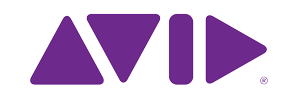
STEP 1: CREATE iLOK ACCOUNT
Create an iLOK.com account. If you already have an account, it's best not to duplicate accounts.
STEP 2: INSTALL iLOK SOFTWARE
Go to iLOK License Manager, then download and install the iLOK License Manager into your computer. Log into the software using the username/password from step 1.
STEP 3: CREATE AVID ACCOUNT
Create an Avid Master Account.
STEP 4: ENTER ACTIVATION CODE
Visit the Avid Activation page to enter the Activation Code provided on the back of the Avid Activation Card that came with your software purchase.
STEP 5: DOWNLOAD PRO TOOLS
DO NOT INSTALL PROTOOLS EXPRESS IF YOU ARE UPGRADING TO THE FULL PT11 VERSION. ONLY ACTIVATE THE EXPRESS iLOK LICENSE, THEN ACTIVATE THE FULL PT11 CROSSGRADE iLOK LICENSE. THEN DOWNLOAD AND INSTALL PT11. IF YOU ARE NOT UPGRADING TO FULL PT11, READ THE FOLLOWING: In your Avid account, you will see all available downloads for your purchase; you can access these downloads at any time should you need to reinstall the software. Select the version you wish to download and install the software when the download is complete.
STEP 6: DOWNLOAD DRIVERS
If you have not already done so, download and install the latest drivers for your Avid audio interface at their drivers page. The most up-to-date drivers can always be found here, so there is no need to install from your driver disk as long as you have an internet connection.
STEP 7: REGISTER ILOK TO ACCOUNT
Once your software is installed, use the iLok License Manager application to sign in to your ilok.com account. Insert your new iLok into your computer's USB port and a dialog asking you to register the iLok to your account will appear. Select "Yes" to confirm. If you already have an iLok registered to your account, skip to the next step.
STEP 8: MOVE LICENSE TO ILOK
Now that you have registered an iLok to your account, you will be able to move your software license to it. Simply select the license and drag it to your iLok, or select Activate License. You can move multiple licenses to the iLok by holding Shift to select them. If you want to move the license to another iLok, or back to your account for use later, use the same drag-and-drop method.
STEP 9: LAUNCH PRO TOOLS
Your software is now authorized on your active iLok, and you are ready to launch Pro Tools to use it! Pro Tools allows you to activate most Avid software licenses directly, so if you missed the previous steps you can still get started without the iLok License Manager. Simply launch Pro Tools and follow the on-screen instructions to authorize your software!
